About
About the App
Coders' Quiz is designed to help learners and new developers test and improve their coding skills through free, easy-to-take interactive quizzes. The platform provides multiple-choice questions on various programming topics, including but not limited to HTML, CSS, JavaScript, Java, Python, SQL, and more.
Technically, the application is built with a React front end, with Bootstrap style classes added as needed. The back end is built with Java and Spring Boot. It uses a MySQL database to store and manage the questions. The back end supports API calls from the front end, which fetches the questions and presents them in a structured, device-responsive test environment layout, which we call the 'quiz environment' in our quiz app. We also curate the question bank that we present in this application.
To break the monotony of coding topics, we also provide an option for users to play trivia on generic non-coding topics. These questions, however, are sourced from an external API (Open Trivia Database).
For more information or to share your comments and feedback, please connect with us through our contact page, and we will get back to you as soon as possible.
Meet the Quiz Coders
If you've played a quiz on the Coders' Quiz application (and if you haven't yet, we highly recommend you do it right now) and wondered 'whodunnit,' then meet the team behind Coders' Quiz. We coded this quiz application, so naturally, we call ourselves 'the Quiz Coders' 😀

Hector T. GitHub: htrillo95
Hector brings a nonchalant efficiency to solving backend challenges. Off the clock, he's out for a run, enjoying Philly sports, or thrifting for unique finds.

Molaleni M. GitHub: molalenim
When Molaleni isn't being a Master of the Coderverse, specializing in both backend and frontend development, you'll find him immersed in the world of vintage cameras—some nearly a century old. He crafts seamless user experiences that blend code and creativity.

Niladri J.GitHub: nil-sj
Nil is a front-end enthusiast who crafts stunning and intuitive user interfaces. When he's not creating, he loves exploring the great outdoors for inspiration.
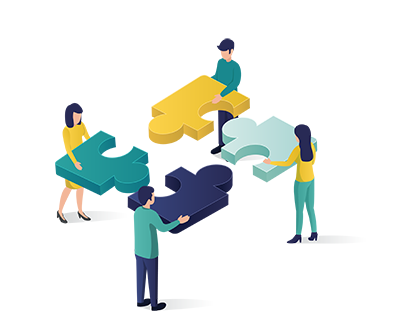
How to Play
Visit the home page, select a coding topic and the number of questions you want to attempt, and then submit the request.
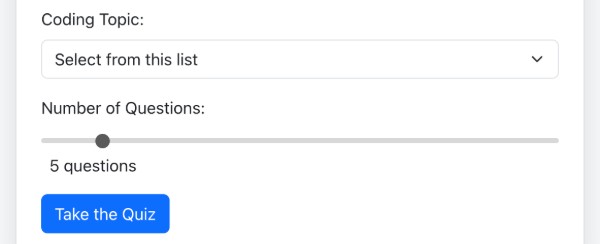
You will be redirected to the quiz environment page, where one question and four possible answers will be presented at a time. Select your answer by clicking on one of the answer choices.
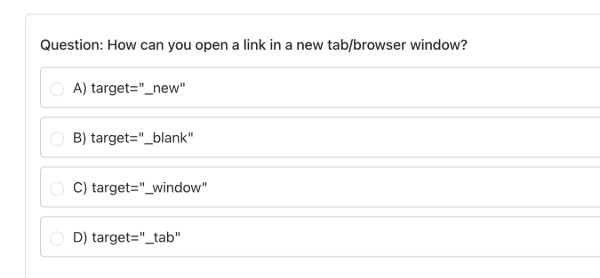
After selecting your answer, click the 'Save & Next' button to proceed.
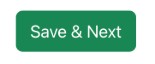
There is also a panel in the top left corner of the quiz environment that shows the current question number and provides buttons to navigate to the previous or next questions.
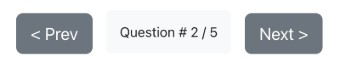
Alternatively, you can navigate to any question from the question grid. Green indicates you have attempted the question, and yellow indicates you have marked or flagged it for review.
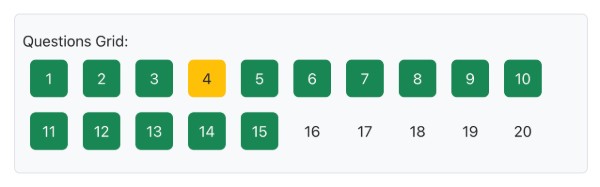
The top right corner provides utility options: mark or unmark a question for review, toggle between dark and light modes, and listen to the question as the browser reads it aloud.
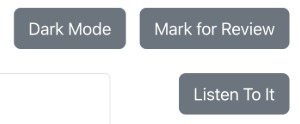
The progress bar shows how much of the quiz you have completed.

To help you keep track of time, there is a timer at the top that turns red when you have only one minute left of your allotted time (you get one minute per question, so for a 10-question quiz, the allotted time would be 10 minutes).


When you have completed the quiz, you can submit it, or if you prefer not to continue, you can abort it at any time.
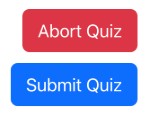
After submitting your quiz, you will be redirected to the feedback page.
At the top of the feedback page, there is a summary table that shows the total number of questions and cumulative statistics for your overall quiz performance.

Below the summary table, you can view a list of all the questions, your answers, feedback with appropriate labels, and the correct answers.
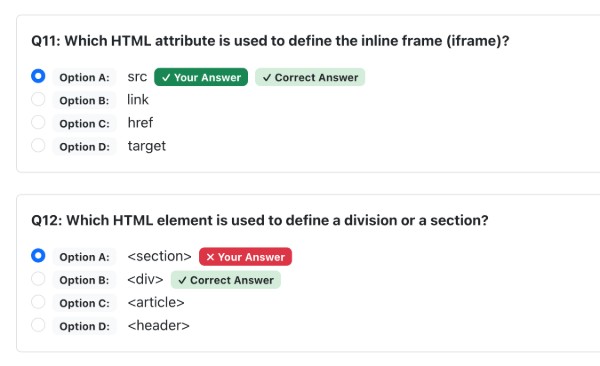
You can download a PDF copy of your feedback by clicking the "Download PDF" button.
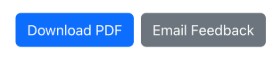
You can also send an email to yourself to keep a copy of the feedback in your inbox. To do this, click the "Email Feedback" button, and in the modal that opens, enter your name and email address.
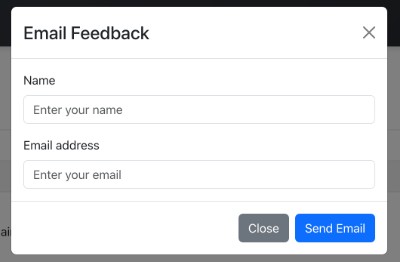
Once you are done reviewing or storing your feedback, if you choose to play another quiz, visit the home page and start with your selections again.
Alternatively, you can play trivia on non-coding topics. Simply visit the Trivia page and select a topic from the drop-down list.
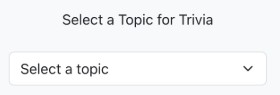
Five questions on your selected topic will be presented to you with possible answer options. Select the answers you believe are correct.
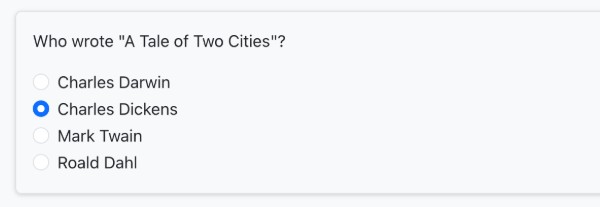
Once you have selected all your answers, you can submit the trivia.

The page will then display the list of questions again, this time showing your answer, the correct answer, and feedback on whether you were right or wrong for each question.
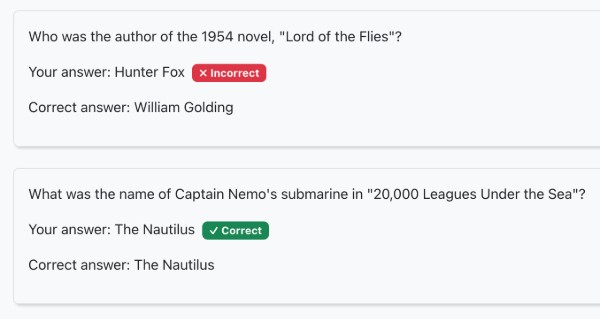
A total score is also presented at the top of the feedback list.

If you choose to play again, reselecting any trivia topic will provide you with a new set of five questions.